
I get these questions all the time:
“What’s the best PC for Unreal Engine?”
“Do I really need a powerful computer for Unreal Engine?”
“What CPU and /or RAM should I buy to make Unreal Engine run smoothly?”
Certainly, there is a lot of confusion around this topic. That’s why I decided to write an essential hardware guide for the Unreal Engine.
But let’s make things clear before I dive deep into this topic:
What is this article really about?
First, to give you an overview. After reading this article, you won’t have to spend days to find out what’s the best CPU or SSD for your PC – I did it for you. This topic is complex enough not to go into the details, so I will stick with the most essential information only.
Second, to give you guidance (sort of). If you decide to make further research, you’ll have a frame for that. (I know a lot of colleagues are geek enough to do that. So I wrote this article for them as well.)
Third, this guide is a result of synthesizing a LOT of information. It took me a month to finish this article. I drew the conclusions for you but I still included a couple links in case you decide to dive deeper into this topic.
And finally, I’m focusing on archviz and Unreal Engine, as usual.
Disclaimer (kinda): 1 – although I did my best to simplify the vast amount of information out there, some of you may not necessarily agree with me, especially when it comes to the my suggestions – but that’s fine; 2 – do your own research, ask for help and ask the tech guy at the store if necessary. I can’t really take responsibility for any hardware-related decisions you make.
With that being said, let’s start!
The approach
Basically, I’m going to answer three short questions for every piece of hardware I introduce:
- What is it used for and why how does it contribute to your PC?
- What are the most important aspects of selecting the right components?
- What components do I recommend? I always give you at least 2 suggestions in different performance and price range.
There’s one thing I always keep in mind: cost-effectiveness. My goal is to find the perfect balance between performance and price when it comes to giving you suggestions. But go for the better gear if your budget allows.
So let’s see our first component, which is…

The CPU
Processors became one of the hottest topics in the tech world (besides graphics cards) right after AMD had launched their Ryzen series. Before I tell you why Intel i7 might be a better choice than AMD Ryzen 7, let me wrap up what a CPU is about.
The processor is the brain of the computer where most calculations take place. So this is one of the most important parts of your PC as the CPU will determine the computing power of your configuration.
When using Unreal Editor, there’s a lot of calculations going on such as opening projects, packaging, launching the level by hitting the Play button, light building and compiling shaders. The better CPU you have, the faster these calculations are.
How to choose the right CPU?
When it comes to processor power, there are two main factors that you should keep in mind:
- Number of cores: people always associate more computing power to higher core count. Indeed, rendering processes (like light building) benefit from having 8, 10 or more cores. Now let’s see the other side of the coin.
- Core performance: there are a lot of single-threaded tasks in Unreal (and in other 3d or photo editing apps as well) that benefit from core performance way more than core count. According to a quite extensive test for Unreal (conducted by Matt Bach in July), high single-threaded performance is just as important as having a lot of cores. So you should definitely go for a CPU that operates at a higher frequency at the same time.
Intel i7 or AMD Ryzen 7?
Well, AMDs don’t have particular great single-threaded performance compared to Intel i7 CPUs. This is why AMD Ryzen 7 series are not the best choice for Unreal, although these processors have 8 cores. So Intel i7 is a better choice performance-wise.
However, AMD might be still a more cost-effective solution, despite the fact that the CPU itself may be more expensive than Intel i7. You can buy a relatively cheap motherboard for a Ryzen 7, but motherboards for 6th and 7th gen Intel CPUs are expensive a bit.
What CPUs do I suggest?
In case you go for an Intel CPU:
- If you have some money to spend, just go for the 8 core i7-7820X (for ~$600). That’s the best buy right now. It’s not worth getting a more powerful CPU because you would pay 50 – 250% more for only 5 – 30% improvement in performance. (In fact, you can but it won’t be cost-effective.)
- For a better price, you should buy the 6 core i7-7800X (for ~$400). That’s the most reasonable choice right now.
- I wouldn’t go below the 4 core i7-7700 (for ~$300). It should be the most basic CPU for Unreal.
In case you go for an AMD CPU:
- If you’re on a budget, pick the Ryzen 7 1700 (for ~$330) and you’ll end up having a basic motherboard with a decent CPU for ~$430. That might be the cheapest solution.
- Instead of buying the Ryzen 7 1800X CPU (for ~$500) I suggest that you should go for the i7-7800X instead. The price will be roughly the same with the motherboard, but Intel outperforms AMD.

CPU fan
Heat is one of the biggest enemies of every high-end PC. It’s not enough to buy a powerful processor, you have to take care of its well-maintained temperature as well.
A CPU fan will provide the proper (usually low) temperature for your processor. The right cooler will mostly provide flawless performance, improved stability, efficiency and reliability. So it should be considered as an important component of your PC.
There are two ways to take care of heat: using liquid coolers and air coolers. Although the first type is 2-10 times more effective in transporting heat away, I won’t deal with it right now. Reliable liquid coolers are more expensive than air coolers and in most cases, a big passive heat sink and a fan (or two) will pretty much do the job.
How to choose the right CPU fan?
- It has to provide a low CPU temperature. This should be the number one aspect as you will make the processor run at nearly 100% a LOT.
- It has to be compatible with 1 – your CPU socket type and 2 – your PC case you pick. There are fans out there in different sizes so you should always check if the selected cooler fits in your PC case.
- It should be quiet. I worked on noisy computers a couple years ago, and I have to tell it became pretty annoying and distracting after a while. So keep an eye on the noise level of your selected CPU fan.
What CPU fans do I suggest?
- If you have some money to spend, just go for Noctua NH-D15 (for ~$90). This is one of the best air coolers in the market now, according to several reviews.
- For a better price-performance ratio, you should buy the Noctua NH-U14S (for ~$65). It’s a great buy as well.
- If you are on a budget, the Cooler Master Hyper 212 EVO (for ~$35) might be a superb choice. I have this one in all of my PCs and they are working pretty well.

Graphics card
Choosing the right video card is as important as picking the right processor – in case of the Unreal Engine.
While the CPU calculates tasks like loading, compiling shaders, baking lightmaps, etc., the GPU (the graphics processing unit which is the brain of the video card) renders the display images, animations and videos to your monitor.
In case of the Unreal Engine, the GPU is responsible for the performance of displaying any content in 3d. So by using a powerful video card, you’ll end up having a smooth user experience while navigating in 3d.
Before I tell you why NVIDIA is probably a better choice than AMD, let’s answer the following question:
How to choose the right graphics card?
- Performance: Unreal is a game engine, you should always keep that in mind. So it’s a good idea to buy at least a mid-range video card. But as a rule of thumb, buy the best possible graphics card that you can afford. You’ll be creating content so it’s not just the frontend user experience that counts. If you work with a powerful video card, you won’t have any issues during your content creation. So it will make your workflow much smoother. (You’ll just make your life much harder if you stick with a weak graphics card, trust me on that.)
- Usage: if you plan to use real-time light setup or VR, it’s highly recommended to purchase a high-end graphics card. Dynamic lights and virtual reality require a lot of calculations. For example, the minimum requirement for Oculus Rift is a GTX 1050Ti (or a Radeon RX 470). The recommended video card is a GTX 1060 (or a Radeon RX 480). However, according to many articles, a GTX 1070 (or a better graphics card) should be used for a smooth user experience.
- RAM: my experience is that it’s relatively easy to reach a RAM consumption of 2GB while you’re working with the Editor. So I suggest that you shouldn’t buy a graphics card that has less than 3GB of memory.
- Using multiple graphics card: keep in mind that the Unreal Engine doesn’t support SLI or Crossfire natively. So you should focus on getting one strong graphics card.
So the question is: NVIDIA or AMD?
Well, I’ve made some research on this topic. The conclusion is that Epic Games recommends both NVIDIA and AMD. But there’s a catch (in my opinion).
NVIDIA has been collaborating with Epic Games for quite some years. So it might be a valid statement that the Unreal Engine is optimized a bit better for NVIDIA cards than for AMDs. For the record, I don’t want to create any conspiracy theories here: it’s solely my opinion.
Anyway, NVIDIA offers better prices than AMD does. For example, you can buy a decent GTX 1060 for ~$220 but if you take a look at AMD’s equivalent card, the Radeon RX 480, the price tag is around $4-500. The same goes for the Radeon RX Vega 56: you can easily buy a GTX 1080 for that money while AMD’s performance should rather be compared to the GTX 1070 instead of the GTX 1080.
So let’s move on!
What graphics cards do I suggest?
- If you have some money to spend, just go for the GTX 1080 (for ~$500) or the GTX 1080 Ti (for ~$730). You can’t go wrong with these cards. If you prefer AMD, buy the Radeon RX Vega 64 (for ~$700), but keep in mind that you’d get the performance of a GTX 1080 for the money of a Titanium.
- For a better price-performance ratio, you should buy the GTX 1070 (for ~$440). With this graphics card you’ll be able to integrate VR into your workflow without any problem.
- If you are looking for a decent yet (so to speak) cheap card, it should be the GTX 1060 (for ~$220). It also has a great price-performance ratio.
- The most basic graphics card out there is the GTX 1050Ti (for ~$155). Just don’t buy a weaker one for the Unreal Engine.
I'm on Facebook!
I post smaller piece of content about real time technology and archviz that might be really helpful for you:

Memory
It doesn’t matter how powerful components you have if you end up being bottlenecked by the memory.
The RAM is the memory or information storage in a computer that is used to store running applications and temporary data for the programs. Having sufficient amount of RAM is vital, because if you run out of memory, applications will slow down or crash.
What are the most important aspects of choosing memory?
Capacity
- Almost every piece of software we, 3d artists use is based on 64 bit technology, therefore they are heavy on memory.
- Everyday RAM consumption might pretty much look like the following: modeling in 3ds Max: 5-10GB; working with Photoshop: 1-6GB; creating textures in Substance Designer: 4-6GB; working with the Unreal Editor: 5-20GB, lightmass render: up to 15-20GB. And if you open them up at the same time… well, that’s a gazillion GBs.
Overall speed
After choosing the right capacity, it’s time to determine the overall speed of your RAM. I’ll do my best to make it plain simple as I pretty much know it might be pretty confusing a bit.
Overall speed is determined by a couple variables:
- Clock (bus) speed: the number of times data (a group of bits) can be sent each second. 2133MHz means 2133 times per second. 3000MHz means 3000 times per second. And so on.
- CAS latency (also known as CL in data sheets): the time delay between when a command is entered and executed, in nanoseconds. It’s the gap between the two.
- Bus width: the number of bits that can be sent to the CPU simultaneously. 1 RAM module can send 8 Bytes, but in dual channel mode it becomes 16 Bytes. For example, 11 Bytes are sent in two sequenced operations in single channel mode (8+3 Bytes), but in one operation in dual channel mode. In most cases, single channel mode is enough, dual channel gives you an extra ~20% on average.
With this in mind, let’s determine the true latency of a RAM module:
- I won’t dive deep here, but there’s a plain simple equation you should keep in mind: true latency = (CL number x 20) / clock speed).
- For example, the true latency of a CL18 RAM at 3600MHz is 10ns (18*20/3600=10). You will get the same result in case of a CL15 RAM at 3000MHz (15*20/3000=10) – except this module is cheaper by 20-30%.
- As a bottom line, it’s a good idea to keep the true latency of your RAM at a relatively low level (e.g. 10ns) in order to make it match up to the rest of your PC.
What types of RAM do i suggest?
- Unfortunately, DDR4 memory is a bit expensive these days. So I would buy 32GB of unbuffered RAM (2x2x8GB or 2x16GB – the one that has a better price tag) and use it in dual channel mode. In most cases, 32GB is enough (according to my experience) but you can still upgrade one pair of modules later, if needed.
- If you’re on a budget, 24GB of RAM will be fine. If you are really on a budget, start with 16GB. That’s the cheapest solution, but please don’t go below it and upgrade it as soon as possible.
- I would stick with CL15 RAM modules at a clock speed of 3000MHz to keep the true latency at 10ns. This pairing seems to be the most cost-effective solution.
- According to several reviews, you can’t go wrong with the Corsair Vengeance, G.SKILL Ripjaws and HyperX series. I suggest that you should buy the cheapest one (for ~$150 – 350).

SSD
Having the right storage(s) is crucial when it comes to the overall performance of your PC.
A Solid State Drive is a device that stores data persistently using integrated circuit assemblies as memory. It’s like a more sophisticated version of a USB memory stick. SSDs have no moving mechanical components as opposed to HDDs. Therefore they are a lot faster, they don’t generate as much heat as HDDs do and they are silent as the grave.
Buying an SSD is a must, but you have to find the most cost-effective way of using it.
What are the most important aspects of choosing an SSD?
Usage
SSD should be used as a primary drive: install Windows and all the applications on your SSD while having your data (project files) stored on a seperate HDD or NAS.
There are a couple reasons for that:
- SSDs with greater capacity (500GB or above) cost 2-8 times more than traditional HDDs. So buying an SSD to store your data on is not quite a cost-effective solution.
- There is no indication before SSD failure, as opposed to HDD. For us, 3d artists, data safety should be a pretty important aspect when it comes to storing our project files.
- If your SSD dies, your files will be gone. Forever. There is no way to recover them – that’s often not the case with HDDs.
- It might be a good idea to utilize a seperate SSD (or one with a greater capacity) for your project files as well. But before I go into the details, let’s learn all the aspects first.
Capacity
- SSDs with a capacity of 240-275GB have reasonable prices nowadays. 500GB SSDs are expensive a bit (but go for it if you have the budget).
- An SSD with a capacity of 240-275GB is usually enough for Windows, Unreal and all the other applications. You won’t run out of space while working with 3ds Max, Photoshop, Unreal Editor or any CAD applications.
Speed
There are a couple factors you want to keep in mind when evaluating speed:
- Interface: this is how SSD interacts with the rest of your system. SSDs with AHCI protocol are widespread these days, but the new NVMe protocol is also rising. NVMe SSDs are MUCH faster than AHCI units so you should definitely stick with this new interface.
- Form factor: while SATA III ensures a speed of 550-600MB/s, with the new M.2 connector (with PCIe 3.0 x4 connection) the maximum speed goes up to 4,000MB/s. At least in theory. Size matters: stick with M.2.2280 (this number indicates SSD’s dimensions that is 22x80mm).
- 4K random write and read: they mean writing data to (and reading from) random locations. This is the measure of how quickly an SSD deals with smaller chuncks of data. This value matters more for everyday use because it’s more like how your PC works on average (as opposed to sequential write and read). It is indicated in IOPS (Input/Output Per Second).
- Capacity: the greater the capacity is, the higher IOPS value an SSD has. For example, the 250GB Samsung EVO 960 has an IOPS value of 300k, while the 1TB version has 360k.
SATA III SSDs are fast enough, you won’t necessarily notice any difference during everyday use compared to M.2 SSDs. But there’s a huge difference in speed when moving large files from one place to another. That’s another thing you want to keep in mind.
Endurance
- Modern SSDs can handle a couple hundred TBs before dying (since memory cells wear out over time). If you use your SSD as a primary drive, this kind of usage will probably never come anywhere near this limit during the normal lifetime of your drive.
- As I mentioned before, it might be a good idea to utilize a seperate SSD (or one with a greater capacity) for your ongoing project files to fasten up your overall speed of your workflow. In this case, endurance becomes an important aspect as you might write dozens of GBs per day on your SSD. There’s an interesting article on Tech Report: it’s about testing the endurance of different units. The conslucion is that the majority of the SSDs write hundreds of TBs without any problem occuring.
- In case you decide to store you project files on SSD, don’t forget to backup your data regulary to an HDD.
What SSDs do i suggest?
- The M.2.2280 Samsung 960 EVO (for ~$130 – 255) should be your number one choice – according to several reviews. The 250GB is fine as a start, but if you have the budget, go for the 500GB.
- Another great choice (a more budget-friendly one) might be the SATA III Samsung 850 EVO (for $110 – 160). You can choose between the 250GB and the 500GB versions.

Motherboard (MOBO)
The motherboard you pick determines the compatibility and upgradeability of your PC. It should always match up to your CPU and graphics card in performance and quality.
Getting a low-end motherboard might result in system failure, and irreparable damage to your other components. On the other hand, purchasing a decent MOBO will make your PC stable. And future-proof (in theory).
How to choose the right MOBO?
It all comes down to features: what’s your goal with you PC?
As a rule of thumb, you shouldn’t buy stuff that you don’t need. With that in mind, let’s see what features 3d artists might need in general:
- Form factor: standard ATX is the most common form factor. Also check if your PC case supports this format.
- CPU socket type: it has to support your selected CPU. For Intel i7, it should be LGA 2066 (7th gen) or LGA 2011v3 (6th gen), and for AMD Ryzen 7 it should be AM4.
- Overclocking: if you plan to run your CPU at a higher GHz, it’s a good idea to choose a MOBO that supports overlocking. In this case Intel Z and X chipsets are the way to go as they support this feature.
- Memory preferences: our work usually requires a lot of memory. The more RAM the MOBO supports, the better it is. DDR4 memory at (at least) 3000MHz is a must, 8 slots are preferable if you want to make your PC future-proof (but 4 should also be fine). The maximum supported memory should be 64GB at least. Dual channel mode is enough in most cases and you wouldn’t necessarily benefit from quad channel mode.
- PCIe 3.0: one is enough for a single graphics card setup. If you plan to use SLI or crossfire, make sure your motherboard supports it with the adequate amount of slots.
- M.2 storage device connector: if you plan to purchase an SSD with M.2 connector, make sure you motherboard is compatible with such units.
- USB 3.1: a lot of new MOBOs support this one. It’s a nice feature in case you transfer huge files onto external storage drives.
- Reputable manufacturer: you can’t really go wrong with ASUS, Gigabyte, MSI or ASRock. I suggest that you should stick with one of them.
- Nice long warranty: it’s a good idea to have 2 or 3 years of warranty for your selected MOBO.
What motherboards do i suggest?
Intel i7 motherboards:
- You’ll need a MOBO that supports LGA 2066 socket type if you go for a 7th gen Intel i7 CPU. These are the most expensive units. The Gigabyte X299 AORUS (for ~$210) might be the cheapest solution and it has all the features you need.
- Unfortunately, you won’t find any cheaper motherboards in case you pick a 6th gen Intel i7 CPU with LGA 2011v3 socket type. ASUS X99-E (for ~$200) might be a great choice.
AMD Ryzen 7 motherboards:
According to EGC reviews, the ASUS Prime B350-PLUS (for ~$100) might be a pretty cost-effective solution. So if you’re on the budget, that’s the one you may want to pick.

Power supply unit (PSU)
PSU plays a big part in determining reliability.
Your selected unit should always match up to your CPU and graphics card in terms of quality and power efficiency. A good PSU should also have the protection features to save your components. Choosing a cheap, low-end power supply results in regular shutdowns.
What are the most important aspects of choosing a PSU?
- Quality: there’s a lot of tech websites that have been breaking PSUs down into tier lists, based on their quality. You should always strive for a Tier 1 or 2 unit, and you shouldn’t go below Tier 3.
- Power efficiency: always choose PSUs that have an 80 PLUS certification. 80 PLUS is a voluntary certification program intended to promote efficient energy use in computer power supply units.
- Consumption: Intel and NVIDIA units tend to consume less energy than AMDs do (that’s why the official recommendation for a GTX 1080 is 500W only). As a rule of thumb, go for a 600-800W unit if you have one graphics card only, and choose a 800-1000W unit in case you go for SLI or crossfire.
What PSUs do I suggest?
- According to several reviews, the best choice might be the EVGA SuperNOVA 650 G2 (for ~$100) as a Tier 1 unit.
- The Seasonic M12II 850 (for ~$150) has the best price-performance ratio as a Tier 2 PSU.
- And a budget-friendly solution might be the Seasonic M12II 620 (for ~$60) as a Tier 2 unit too.

PC case
The last thing to consider is to pick the right PC case in which you’ll put all your components.
What are the most important aspects of choosing a PC case?
- Dimensions: it’s a crucial aspect, especially when it comes to the size of your CPU cooler and graphics card. You should always check if the PC case you pick is big enough for your selected piece of hardware. Here’s a cool website to check if your selected compontents are compatible to each other (including your PC case as well). With that being said, I would go for a mid or a full tower.
- Airflow: Unreal Engine requires calculations that are heavy on the CPU and the graphics card. So heat will be generated and you’ll have to deal with it. Make sure that your components have enough room in your PC case. A couple of extra built-in fans will also help. Great airflow is king when it comes to keeping your compontents cool.
- Noise: this one might be a huge issue as well. You should always go for silent PC cases. When your computer is loaded at a 100%, fans are going crazy and a lot of noise is generated, which can be pretty annoying and distracting if your PC case is not treated acoustically. If you use a silent PC case, you’ll minimize the noise.
- Design: that’s on the bottom of my list because size, airflow and noise is more important. I know it’s quite tempting but design should not be your priority. Fortunately, a lot of silent PC cases have great design these days.
What PC cases do I suggest?
- I would definitely go for the Fractal Design Define R5 (for ~$100). It’s a mid tower, it has a good airflow, it’s quiet and it has a neat design. This unit is one of the best picks according to several reviews.
- Another great choice might be the be quiet! SILENT BASE 800 (for ~$130). It’s a full tower so it probably has even better airflow.
The conclusion
Let’s wrap this article up:
- Unreal is a game engine. In order to make it run smoothly, you need to have a powerful PC.
- But having a powerful PC doesn’t mean that you have to spend gazillion amount of money on different components. You should pick units that have the best price-performance ratio in order to get the most out of your money.
- If you’re on a budget, start with a fairly decent configuration and then upgrade it over time. That’s one strategy that you should implement.
- It’s possible to assemble a (so to speak) powerful PC for the Unreal Engine as a start, under $1,000, without the peripherals.
- This article might be a good reference for you in the future, but always make your own research before buying any components!
Well, I hope I could help you to make things clear.
Agree? Disagree? Have any suggestions?
If you have something to say, feel free to drop a message in the comment section below. Let’s make this article epic, and much more informative for fellow 3d artists!
What is 'real time' archviz?
What Are The Key Benefits Of Using It for your business?
‘Real time’ technology is undeniably here. It has become, and will be more and more affordable in the near future.
If you are open to new innovations in your business, have heard about ‘real time’ archviz but not sure what it is and how it might be helpful for your business, this free ebook is for you.

About the author, Andras RONAI
I help people with unleashing and bringing their visions into life with real time technology (using Unreal Engine) so they can make this world a bit of a better place by creating something great.
Click here to read my full story!


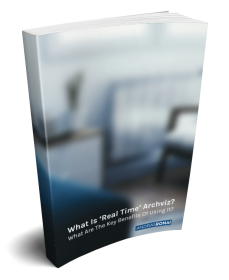
So useful
Tnx from Iran
You’re welcome – thanks for reading it!
How about the I5 intel processors? You seem to default to I7s, but it seems to me the performance different is .x ghz per processor, while the price difference is $100+.
The problem is with i5 CPUs is that they don’t support hyper-threading: they allow only 1 process per core while i7 CPUs process 2 steams. It really makes a huge difference when it comes to rendering lightmaps: basically, with i7 CPUs, you half down the render time compared to i5 processors.
Very useful. Thank you.
You’re welcome, thanks for reading!
Thanks for the great article. What about monitors?
Hey Rick, thanks!
Well, I suggest to invest in gaming displays, for several reasons:
(1) High refresh rate: at 120Hz or 144Hz (or more), less motion blur will appear in case of sudden movements, while the scene will still remain pretty sharp;
(2) G-Sync capability: if you have an NVIDIA graphics card, I highly recommend to have a G-Sync monitor to prevent any screen tearing and stuttering frame display;
(3) Slower response time: the lower this number is, the faster the pixels change.
It might be true that we don’t really use sudden movements in archviz scenes, but using higher refresh rates results in a way smoother user experience. The difference between my old display @60Hz and the new gaming display @144Hz was pretty obvious.
One last thing to consider: resolution. I don’t think it makes sense to go above UHD (2560×1440) for a standard workstation display. Compared to 4K, the graphics card has to render out 2,25 times more pixels for each frame – which can make a huge difference in terms of performance. UHD is more than enough, at least that’s my experience.
I hope this helps.
Do you consider the Forward Shading Renderer a good performance option for Unreal scenes?
Thank you for the great article!
Yes, absolutely. In fact, you don’t have any other choice for VR than Forward Shading. I’ve created a couple projects in the last 2 years and it works just fine in terms of performance.
Anyway, thanks for reading the article!